Frequently Asked Questions
Looking for an answer to a question?
- What is PHR?PHR is your Personal Health Record portal (website, smart device, tablet – any device connected to the web) that enables you to keep personal/medical information, records, documents etc. on the portal and at your fingertips. It provides for your medical team, appointments, medications, allergies, conditions and documents.
In case of an emergency or simply a meeting with a new provider, it provides care givers access to the most important medical information about you. It’s designed to make healthcare better, faster and more effective! Because in a medical emergency, or in many medical situations, saving time can save lives.
This is NOT something that Pacific Cross Vietnam updates for you. Or feeds into or takes from. HealthCare 365 is a totally separate company so no fear that Pacific Cross Vietnam will have medical conditions or information available to them. It is a ‘self serve’ site that can be updated by you. Pacific Cross Vietnam is simply giving you access to this exclusive site as part of the medical product you purchased.
This is YOUR record. It is not limited to one clinic, one doctor or one contact. Once you have access to the site you can add as much or as little information as you like.
- How do I get access to it?
Access to the HealthCare 365 (HC365) Personal Health Record (PHR) is available to you and each covered member of your family as soon as medical coverage with Pacific Cross Vietnam has been approved, issued or renewed.
- How much does it cost?There is no charge for access to this tool. It is part of your medical coverage with Pacific Cross Vietnam.
- How long do I have access?
You have access to your PHR for as long as you are covered under a medical coverage policy with Pacific Cross Vietnam. If your Pacific Cross Vietnam coverage expires your PHR will be archived on the HealthCare 365 secure server for potential future coverage you will have with Pacific Cross Vietnam. You will also have the option to destroy your records.
- What if I don’t want to use it?
Using the HC365 Personal Health Record tool is totally up to you! You can use as much or as little of the tools as you wish and can destroy your records at any time.
- Can I change the email address related to my PHR?
Please notify Pacific Cross Vietnam if you would like to change your email address.
- Will other members of my family have their own PHR?
Any family member covered under your or another medical policy with Pacific Cross Vietnam will have access to their own PHR. Even small children can have their own PHR for keeping immunization records and other important information. Access will require separate email addresses.
- My spouse and I share the same email address will this cause a problem?
Access to the HC365 PHR is by email address. Medical records, documents etc vary by person and so keeping records separate is important. If you and your spouse share an email address you will need to set up a new email so that both of you have access to your own records.
- How will I be notified that I have access to the PHR?
You will be advised with your policy issue or renewal that you and all members under your policy has access to PHR. 
- How do I get started?
Registration is easy. It’s all there in the email to you.
Enter your Pacific Cross Vietnam Policy No. and Member No. shown on your Pacific Cross Vietnam Insurance Coverage Card.
If you try to login using the same email address as someone else you will need to create a new and separate email address. Please remeber to update your email address with Pacific Cross Vietnam if this happens to you. Information maintained on your Personal Health Record (PHR) is unique to you and so must your email address. Part of the registration process involves completing your profile with:
- Emergency Contact Information,
- Medical Alert Information i.e. allergic to peanuts, and
- Enabling emergency access.
Your name, address and date of birth information is updated with information HealthCare 365 receives from Pacific Cross Vietnam. HealthCare 365 will not use this information for any other purpose but to update your PHR profile.
Once registration is complete you will receive a confirmation email for HC365 with a link to your Pacific Cross Vietnam coverage card.
- Forgot your password?
Click on the forgot my password link and an email will be sent to you with password information.
- Is MY PACIFIC CROSS VIETNAM COVERAGE CARD available?
A paper version of your Pacific Cross Vietnam coverage card is available on your PHR and will includes the emergency access URL for a medical provider to access your PHR. pcvn.hc365.org/EMERGENCY.
KEEP A COPY IN YOUR WALLET.
Your hard copy Pacific Cross Vietnam card will be mailed to you. You will need the hard copy card for any treatments or services.
NOTE: In some browsers certain documents appear in a separate window. To get back to your PHR either X out of the window or in the case of iphone you need to select the double box in the right hand corner, X out the document and press DONE.
- Will the PHR work on all platforms?
Your PHR works on all platforms – android, windows or an apple device. Desktop, tablet or smart phone.
It’s your health record and you have access to it whenever you want. From whatever device you have. As long as you have an internet connection.
- Can the 365 icon be on my mobile device or tablet?Absolutely!
Step by step download instructions are available. - What if I experience a problem using the site?
Email access to HC365 is available 24/7, for ‘How to use’ or technical questions about your PHR.
If you have a question or a problem with your Pacific Cross Vietnam coverage you should contact your insurance broker.
- Who has access to my information?
Only you…and emergency providers ONLY IF YOU ENABLE ACCESS.
- What is Emergency Access?
If in an emergency situation you are physically unable to share the information you have maintained on your PHR, a medical provider could get access to your information by using the URL provided on the paper version of your Pacific Cross Vietnam coverage card available on your PHR. Access is only available if you have set Emergency Access ON.
If an emergency provider accesses your PHR – your PHR is put in read only mode, an email is sent to you and your noted emergency contact. Access will be shut down in 24 hours. You will be provided instructions on how to reactivate as part of the email notification.
- Can I turn off Emergency Access?
Yes! Simply edit ‘Emergency Access” and select NO.
- Can I use the paper version of my Pacific Cross Vietnam coverage card?
You will most likely receive access to your PHR before your hard copy card is received from Pacific Cross Vietnam. The original card is required for coverage for treatments and services. Please note emergency access url is only available on the paper card. pcvn.hc365.org/EMERGENCY
- What happens if I lose my wallet or someone other than an emergency provider gets access?
You will be emailed as soon as someone accesses the emergency URL. Information will be read only and access will be shut off after 24 hours until you reactivate. Reactivating instructions will be provided in the email sent to you.
- Will my information be used for any other purpose?
Absolutely not. Your information is your information and not used for any other purpose than how you want to use it.
- Is my information secure?
We take privacy seriously! Click here for more information.
- How do I populate my PHR?
You can start populating your PHR with any icon – appointment, document etc. Each walks you through any applicable links and once those links have been created you just have to select the appropriate link the next time you use it.
Since the primary link is with the medical provider I would start with CARE TEAM.
But the sequence is totally up to you!
- How do I add?
Regardless of what you are trying to add – Select + New and answer the questions. Follow your progress until finished.
- Can I link an appointment to my calendar?
Adding an appointment and linking it to your calendar is EASY!
From the main overview page or from the Appointments icon page.
Select Subscribe – and link your calendar. You only have to do this ONCE!
Select New Appointment – fill in the boxes
And your calendar, overview page and appointment page will be updated
For appointments not yet scheduled they will appear in Tasks/Reminders on the overview page. - Can I get information by provider or condition?
A powerful feature of the PHR is the ability to link and then retrieve information by provider or condition.
In other words for each provider or condition you will be able to view/edit specific:- Appointments
- Prescriptions
- Conditions
- Documents
How powerful is that!
- How do I link/tag records? Providers to Medications? Conditions to Providers? Documents to Providers and/or Conditions?
Many of the functions within your Personal Health Record (PHR) automatically include a tagging function if selected when you are adding or editing. For example if you are adding an appointment and you select your provider and a condition tags will automatically be set.
To check out tagged items, select the item you wish to view – example provider. Click on the provider. In this window you will see a tag row. Default cursor is on custom. In the Tag this record section you can add a custom tag of your own. Or by selecting any of the other icons. Already tagged items will appear. If you would like to add more tags select VIEW ALL – select the item you want to tag and then click on the tag icon on the right. Done.
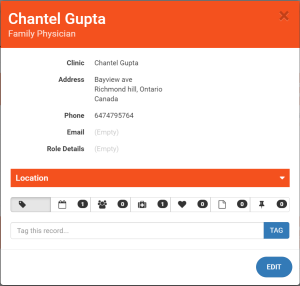
- Keep important documents in one place! Add a test. Add your own files!
Have documents available to you anywhere in the world as long as there is an internet connection!
Select + New Document.
Choose a name and date
Choose a file stored on your computer device.
Press OPEN
FINISHED!
OR take advantage of ‘take a photo’ option available
from your mobile device. Take a PIC and SAVE!If you receive documents by email.
SAVE the document in a place that you can link to.
Add a New Document and choose the file you just saved.NOTE: In some browsers certain documents appear in a separate window. To get back to your PHR either X out of the window or in the case of iphone you need to select the double box in the right hand corner, X out the document and press DONE.
- Is there a feature that will remind me of an appointment/test etc well into the future?
Leverage the Reminder feature! Select create a new task. Set the Subject, date, any applicable detail.
Reminders will AUTOMATICALLY APPEAR ON YOUR OVERVIEW page when it is within 10 days of the reminder date.
Is my information secure? Yes.
